Bring out the best in your photos with these fundamental photo-editing techniques.

Crop and straighten
Using the Crop tool, you can trim edges, change the shape and size of a photo, and even straighten a crooked shoreline or horizon.
Open a file (0:41); Crop (0:57); Straighten (2:04), Save (2:50)
Improve lighting and color
Brighten a photo and make its colors pop using adjustment layers.
Brightness/Contrast (0:18); Hue/Saturation (1:20); Edit an adjustment (04:19)
Remove unwanted content
Easily eliminate distracting elements with the Spot Healing Brush tool and the Patch tool.
Spot Healing Brush tool (00:53); Patch tool (3:00)
Add creative effects
Convert color to black and white, add an old-fashioned tinted look, and play with focus using the Tilt-Shift Blur filter.
Smart Filters (0:16); Tilt-Shift Blur filter (0:57); Black and white (02:26); Color tint (02:56)
Sharpen and save
Apply a sharpen filter to give your photo a finishing touch. Then save your edited file in PSD format to preserve your layers for future editing. To share your photo online or by email, save a copy as a JPEG.
Sharpen (0:10); Save (2:50); Photoshop with Lightroom and mobile apps (4:14)